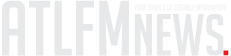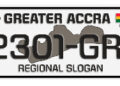Google searches for ways to remove Facebook, Instagram, and Threads have increased since Meta decided to remove its third-party fact-checking system and relax its content management guidelines.
Those who are upset about the move accuse Mark Zuckerberg, the CEO of Meta, of cosying up to the Trump administration at the expense of making the company’s social media platforms even more of a breeding ground for divisive speech and false information. It undoubtedly didn’t help that Zuckerberg said that the company’s outside fact-checkers were “too politically biased” for his idea of “free expression.”
Numerous people have pointed out contradictions between Zuckerberg’s newly discovered dedication to free expression and Meta’s announcement. In the middle of January, Meta acknowledged that it had restricted links to Pixelfed, a rival Instagram app. Additionally, Instagram restricted searches for certain political hashtags, such as #democrats and #jan6th, just days after Zuckerberg attended President Donald Trump’s inaugural ceremony in the front row.
It’s possible that those outside of the US are also thinking about their alternatives. According to Meta, fact-checkers will remain in non-US markets “for now,” but this could change.
Therefore, continue reading if, like countless others, you’re sick of Meta’s algorithms making you crazy over [insert cultural or political issue here] and fed up with the corporation using your data to train its AI or send you targeted political and advertising messages.
How to download your Facebook archive
You should download your personal data from Facebook’s archives, which contain your IP address, chat history, images, active sessions, facial recognition information, and adverts you clicked on, if you’re serious about erasing (rather than merely deactivating) your account.
Keep in mind that a computer and a web browser—not a smartphone—are needed to follow these instructions.
What to do is as follows:
- Click the down arrow under your profile picture in the upper-right corner.
- Go to Settings & Privacy > Settings.
- Scroll down on the left-hand column till you get to Your information, and click Download your information.
- You will be prompted to visit the Accounts Center. Click Continue.
- When the pop-up appears, click Download or transfer information.
- You can choose information from which accounts, including your Facebook, Instagram, and Meta Horizon accounts, to download. Click Next.
- Choose how much information you want to download, and click Next. Note from FB: “If you select Specific types of information, you will be able to choose which kinds of information you want to download, including data logs.”
- Decide if you want to download your info to a device or directly transfer your info to a destination and click Next.
- If you select Transfer to destination, you can choose the destination and schedule future transfers. Once you make your selection, click Start transfer and enter your Facebook profile password.
- If you select Download to device, choose your file options. There will be a list that lets you create a date range, and you can download in HTML or JSON, and choose between high, medium, or low media quality.
- Click Submit request.
How to delete your Facebook account
Note: You won’t be able to access your account again if you delete it. Facebook waits a few days after a deletion request is made, and if you return to Facebook during that period, Facebook will rescind the deletion.
It’s also important to remember that some data, such as your messaging history, isn’t saved in your account, so even if your account is removed, your friends may still be able to view the messages you sent.
In light of that, here’s how to proceed:
- Click your profile picture in the top right corner.
- Go to Settings & Privacy > Settings.
- Click Accounts Center at the top left of the screen.
- Click Personal details, under Account Settings.
- Click Account ownership and control.
- Click Deactivation or deletion.
- Choose the account or profile you want to deactivate.
- Select Deactivate account.
- Click Continue and follow instructions to confirm.
How to download your Instagram information
ICYMT: Communicate openly and honestly with Ghanaians -Mahama to Sworn-in Ministers
You can use either the Accounts Center or your Instagram Settings to locate the page where you can download your Instagram data. Go to Your information and permissions to locate the former. Download your data. Click the three parallel lines in the lower left corner of your screen, then select Your activity to access Instagram Settings.
You can access the “Download your information” page by following one of those procedures. You must select which profiles you wish to download your data from and decide whether you want to transfer the data straight to another location or download it to a device.
Similar to downloading your Facebook information, you will need to choose a date range, notification email, download request format, and the quality of the images, videos, and other media if you choose to download to your device. Next, select “Create files.”
The request will show as In progress under the Current Activity tab of the Download your information tool after you’ve submitted it. When it’s ready to go, Instagram will let you know via email and the app, and you’ll have four days to download the data.
How to delete your Instagram account
Have you downloaded your information? You are now prepared to erase everything forever.
On the webpage, follow these steps:
- Go directly to Accounts ownership and control settings in the Accounts Center.
- Click Deactivation or deletion.
- Click the account you want to delete.
- Click Delete account, then click Continue.
If you change your mind after your account has been deleted, you can re-register using the same username if it is still accessible.
How to delete your Threads account
Please take note that your Threads profile will be deleted if you delete the Instagram account linked to it.
However, in order to remove just Threads, you must visit the Threads.net website on a computer and take the following actions:
- Click the two parallel lines in the bottom left of the page, then click Settings.
- Click Account at the top, then Deactivate or delete profile.
- Click Delete profile.
- Follow whatever prompts show up, then click Delete Threads profile.
It’ll take 30 days for the deletion request to go through. And if you want to sign back up with the same Instagram profile, you’ll have to wait 90 days.
SOURCE: TECH CRUNCH